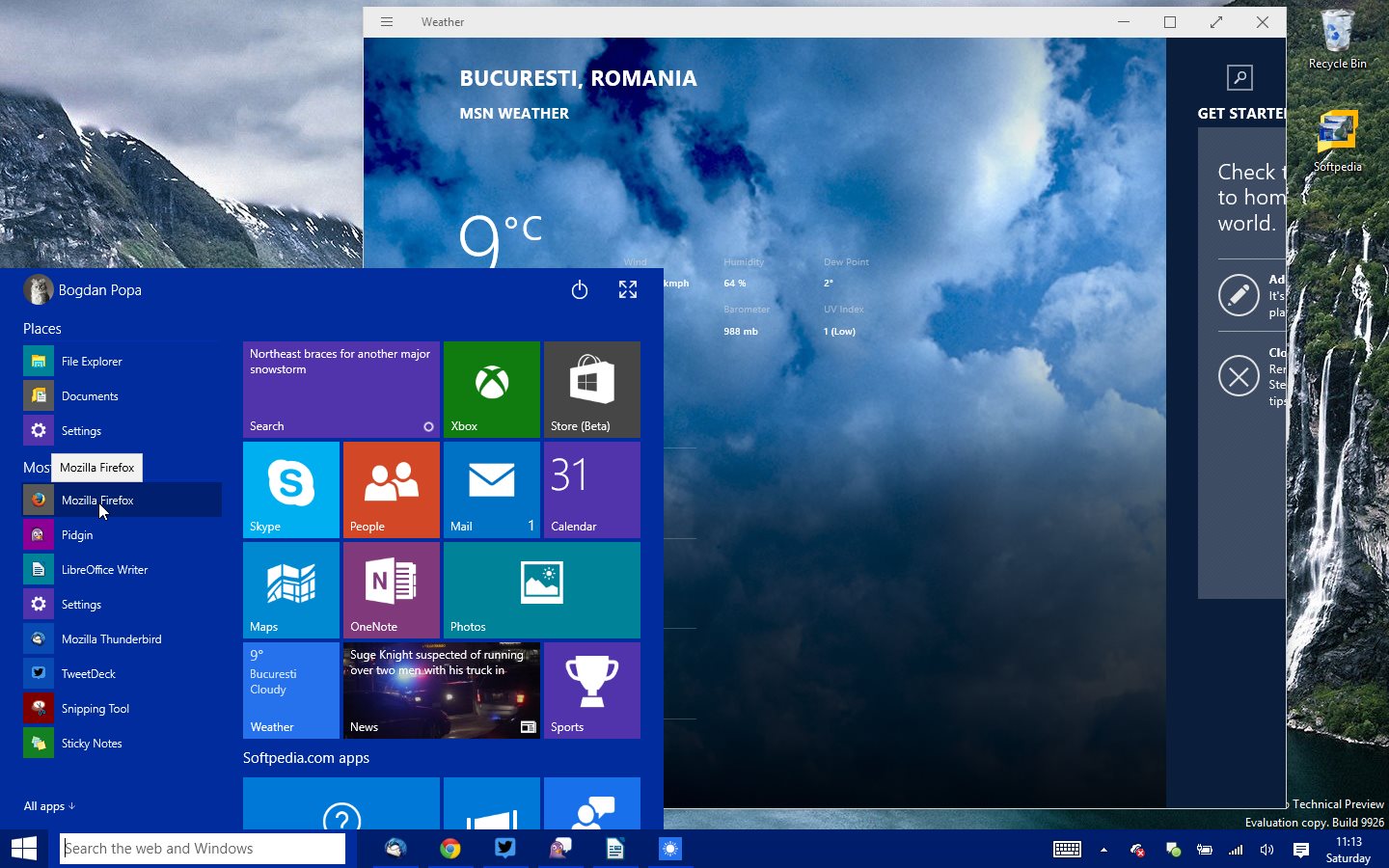
Shortcuts are the combination of two or more keyboard keys when pressed in a defined fashion, performs certain functions. This basically helps the user to avoid the use of mouse or any pointing devices to perform small tasks.
_Classic shortcuts for Windows to copy, cut and paste are Ctrl+C, Ctrl+X and Ctrl+V respectively. Assume the time required to perform above three operations without shortcuts. The time spent becomes dominantly huge. This article specially shares the shortcuts associated with windows key/the key with the Windows logo on it and is compatible with Windows 10 operating system.
_
Windows 10 Shortcuts Associated with Windows Logo
Start, Action Center, Notification area and Cortana
Pressing the windows logo once opens the start menu. Pressing the same button again closes the start menu. To open the action center, press windows logo Key + A. Pressing the Windows logo Key + B sets the focus in the notification area. To open Cortana in listening mode, press Windows logo key + C. The latter shortcut comes very handy to launch Cortana.
Desktop, File Explorer, Settings, Lock and Game-bar
TO hide or show the desktop, press Windows logo key + D. Windows Logo key + F enables the user to open the file explorer. It opens My computer by default. If a game is open, press the Windows key + G to open the game bar. To open the settings menu in a flash, press Windows key + I. Locking shortcut is same as in previous versions. Press Windows key + L to lock your PC in one shot. It also enables to switch the accounts faster.
Minimizing Windows and Locking Orientation
Press Windows key + M to minimize all open windows. To lock the device orientation, press Windows Logo key + O.
Presentation Mode, Search, Run and Selecting the app
TO select a presentation mode, press Windows key + P. Windows key + R is used to open the run dialog box. TO launch a search, press windows key + S. Windows key + T displays the apps in cycling fashion. It is very comfortable to switch between the apps with this shortcut rather than using Alt+Tab. TO quickly go through the notifications, press Windows Key + V.
If an app is open in full screen, press the Windows logo key + Z to view the available commands. To temporarily look at the desktop window, press Windows logo key + Comma (,). Switching input languages, and changing the keyboard layout is easy. Press Windows logo key + Space-bar for the same.
Arrows and Windows Logo Key
To maximize the active window, press Windows logo key + Up arrow. To maximize the desktop window to the left and right of the screen, press Windows logo key + Left arrow and Windows logo key + Right arrow respectively. To minimize the desktop window, press Windows logo key + Down arrow.
Narrator, Magnifier and IME reconversion
buy windows 10
Press Windows key + Enter key to enable narrator. Pressing the Windows key + forward slash initiates IME reconversion. To open the magnifier, use Windows key + Plus (+) or Minus (-). To exit the magnifier, Windows logo Key + Esc comes handy.